|
|
Google Mail Recommendations
by John Chamberlain, AC5CV
Are you getting tired of having to tell all your friends/family about your new email address every time you change Internet service providers? Or did you accidentally forget to tell someone? Here is an easy and permanent solution.
Use Google Mail's mail-forwarding service. It's absolutely free, and we're pretty sure that Google will be around for a while!
(ARRL members can sign up for a similar service, and you'll have an address like "AC5CV@arrl.net," which will be forwarded to your home email InBox. Nice—because it uses your call sign. But you'll only be able to use this as long as you remain an ARRL member.)
Google Mail offers you a FREE email address that can forward all email to another email InBox (e.g., your home Inbox). I'll explain more below, but first let me explain how to set it up...
- At the Google Gmail page, you can "Sign up for Gmail." Get a FREE account, and you will get a FREE gmail address, too. But before you do that, read on...
- Your username (must be unique) will become your gmail address, so pick it wisely. For example, you can use your call sign as part of your username because that is almost guaranteed to make it unique. But Google usernames must be at least 6 characters long, so you may have to make it longer, for example, "John.AC5CV". (not a real address). Whatever you choose, pick it carefully—one that will be easily remembered and shared with others. ("JJM1954@gmail.com" is not especially easy.) For the rest of this article, let's call it "username."
- Immediately sign in at Google Mail with username and your password. Then...
a) Click on Settings in the upper right of the Gmail screen. (See the graphic below.)
b) Click the Forwarding... tab,
c) Type your current home email address in the box for Forward a copy of incoming mail to.
d) Click Save changes and you're done!
Now, every email sent to your Gmail address will show up in your home email account. (Try it! Send an email to username@gmail.com and watch it show up in your home InBox.)
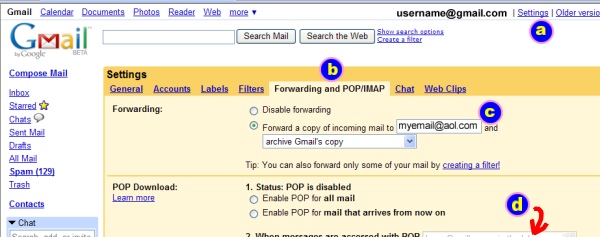
- It makes sense to have replies to your emails also go to your Gmail address (and forwarded to your home address, right?). So, in your home email program, configure your return address as username@gmail.com, and you're all set! (In Outlook Express: Tools, Email Accounts; double-click your email account, and see the Reply address box in the General tab. Type username@gmail.com there and click OK; Close.)
Tell all your friends and family that your new address is username@gmail.com. This is the last time you'll have to tell them about a new email address because they will always send email to username@gmail.com. Whenever you change providers at home, you'll simply repeat Step 3 above using your real new email address. Your family and friends need never know that your real email address has changed.
A few extra bonuses: a) Gmail also comes with its own Spam filter. b) Gmail can save all the emails you receive. On the Forwarding page, set to "archive Gmail's copy". Then, if you accidentally delete an important email, Gmail always has a copy. c) Gmail is always available whenever you have access to the web. If you archive your gmail, then all your mail will always be there. d) Gmail offers several other features in the Settings screens. For example, you can use Gmail as your primary email provider—also for FREE. But that will be another article...
Tip: Google uses the word "Labels" to refer to what we would call "Folders." So, you can even organize your Google mail into separate folders, if you like.
|
|

